September 3 and 5
Sound coming from computers will be muted.
Class opening:
1. Open class site:
digitalarthillwood.blogspot.com
Bookmark class site
2. Be sure Photoshop icon and Chrome
icon are in your Doc
Today's classwork:
Standard: Create, organize, and refine artwork
Objectives:
1. Create a Photoshop digital collage according to
directions
Examples:


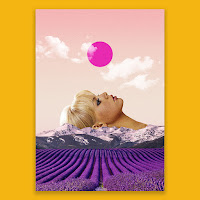




2. Close and save the documents correctly
3. Learn to use Photoshop tools correctly
Do today:
1. Begin Photoshop collage (we will work together)
2. Save into your documents folder as:
Your first name and last name_digital collage 1.
This will be graded.
Directions:
1. Create a new photoshop document
Name: first name and last name_digital collage 1
Width: 11 inches
Height: 8.5 inches
Resolution: 300 pixels/inch
Color Mode: RGB
Background contents: White
2. Save as, into your documents folder.
3. Go to Window>Workspace>Essentials,
then go to , Window>and check (if not
already checked) Layers, Application Bar
and/or Application Frame, Options, Tools
4. Download this photo
5. Place this photo in your Photoshop document. We will
do this together. Consider this your background layer.
(If this image does not cover the total width of your
Photoshop document, you have done something wrong.
See Help below.)
6. Make a copy of this layer. Command + J on your
keyboard.
7. Save
8. Using Google Chrome, find 5 more high resolution
photos with white backgrounds to place in the
Photoshop document.
download this one
9. Place each photo in your Photoshop
document. Resize if necessary. Edit>Free Transform.
10. Using the Magic Eraser Tool, click once on the white
area.
11. Save
Help:
1. High resolution photos measure at least 1000 pixels
horizontally or vertically. TIP: Type in "High Resolution"
along with your search title.
2. One way to place a downloaded image in Photoshop
is:
a. Go to the finder
b. Click and hold on the icon of the image you just
downloaded and drag it into the Photoshop document.

3. Some tools, like the Magic Eraser Tool, may be
"hidden". To "unhide" them, click on a triangle like this
4. To turn off a layer in the layers palette, click once on
an eyeball. Click in the same area to turn it back on.



