All past due artwork is due November 15.
75 maximum grade unless you have an excused absence.
75 maximum grade unless you have an excused absence.
I need 3 volunteers per class who will be sure that
food and trash is cleaned up every day.
1A
2A
3A
1B
2B
4B
Abdullo
Jacob
Juan
Abdullo
Jacob
Juan
digitalarthillwood.blogspot.com
help links should be at the bottom of all assignments
Note: Class opening assignments and daily assignments are due at the announced time on the announced day. I will not accept them after the announced time unless you have an excused absence.
Cell phones are for classwork only. If you are not using them for classwork, I will ask you to put them away. If you do not comply, I will ask you to give me the cell phone temporarily.
Sound will be muted
Class opening:
•Have Google Chrome in your dock, NOT Safari
•Be sure you have the Photoshop icon in your dock
•Go to digitalarthillwood.blogspot.com and open this site.
Keep this site and tab open the entire class
Today's classwork
Standard:
Create, organize and refine artwork
Assignment Objectives:
1. Review Photoshop
2. Use Photoshop tools correctly
3. Digitize photos in Photoshop and save them correctly
4. Create and maintain a digital portfolio
Do in class today:
When I am delivering instruction,
please follow these expectations and rules:
•Be seated
•Follow directions
•Follow directions
•Raise your hand before speaking
or leaving your seat
•Put away cell phones and electronic
devices when asked to do so
•Respect everyone
Consequences for not doing so:
•Warning
•Relocation
•Letter home
•Referral
•Referral
assignments
1. Finish Surrealistic room for grade
2. Complete green screen worksheet
Assignment description:
In this project, you will create art based on Surrealism. You may do this using Photoshop or paper and colored pencils.
Apply problem-solving skills to create solutions to a specific visual art task.
Photoshop steps:
1. Click hold and drag the empty room image (above) to your desktop.
2. Save as: your name_surrealistic room. Save this into a desktop folder titled Surrealistic Room
3. Find 7 or more photographic images
4. Place these images in the squares of the room. To resize images, go to 1. The Move Tool 2. Edit>Free Transform. 3. Press and hold the Shift key. Resize the image by dragging from a corner. 4. Click the check mark in the options bar when you are finished.
5. Color the squares of the room if you wish.
6. Find 5 or more photographic images with white backgrounds
7. Cut out the white background of these images and place them in the room.
photoshop help:
http://helpx.adobe.com/photoshop/using/tools.html#selection_tools_gallery
http://stevecampbellhillwoodsamples.blogspot.com/
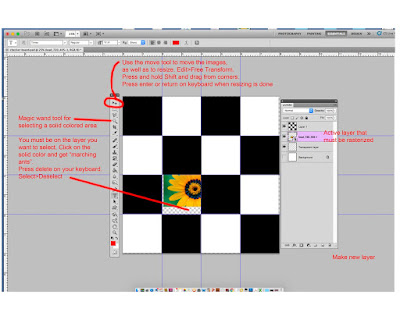
http://stevecampbellhillwood.blogspot.com/2016/01/making-new-folder.html
2. Save it on your computer.
3. Copy or place your best 3 "finished" artwork and photos into your Portfolio folder.
NOTE: All work in your Portfolio folder is your BEST work, not just any work you have done
Multiple windows open, use F3 key
Photoshop tools
Using Photoshop Tools
Photoshop BootCamp
help for many topics
Your grade
standards
Standard 1.0 Media, Techniques and Processes
Students will understand and apply media, techniques, and processes.
Course Level Expectations (CLEs)
The student will
1.1 Demonstrate the use of knowledge and technical skills in at least one specific medium.
1.2 Demonstrate an understanding of the safe and responsible use of art media and tools.
1.3 Create visual art that communicates ideas through the use of media, techniques, and processes.
1.4 Analyze, synthesize, and evaluate the application of media, techniques, and processes
used to solve visual art problems.
Standard 2.0 Structures and Functions Students will use knowledge of both structures and functions. Course Level Expectations (CLEs) The student will
2.1 Demonstrate an understanding of the elements of art and the principles of design.
2.2 Critique organizational components (structures) and expressive qualities (functions) of a
work of art.
2.3 Evaluate the function of a work of art as to utilitarian or intrinsic purposes.
2.4 Apply problem-solving skills to create solutions to a specific visual art task.
Standard 3.0 Evaluation
Students will choose and evaluate a range of subject matter, symbols, and ideas.
NOTE: CCSS 4 connection
objectives (what I want you to know or do):
Create art that uses Surrealistic imagery
Create visual art that communicates ideas through the use of media, techniques, and processes.
Apply problem-solving skills to create solutions to a specific visual art task.
Photoshop steps:
1. Click hold and drag the empty room image (above) to your desktop.
2. Save as: your name_surrealistic room. Save this into a desktop folder titled Surrealistic Room
3. Find 7 or more photographic images
4. Place these images in the squares of the room. To resize images, go to 1. The Move Tool 2. Edit>Free Transform. 3. Press and hold the Shift key. Resize the image by dragging from a corner. 4. Click the check mark in the options bar when you are finished.
5. Color the squares of the room if you wish.
6. Find 5 or more photographic images with white backgrounds
7. Cut out the white background of these images and place them in the room.
photoshop help:
http://helpx.adobe.com/photoshop/using/tools.html#selection_tools_gallery
http://stevecampbellhillwoodsamples.blogspot.com/
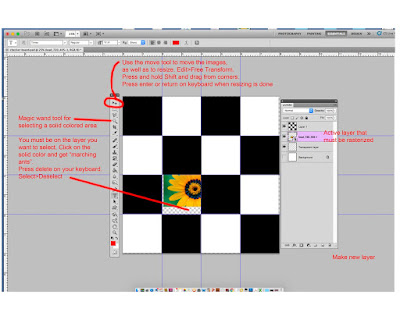
Create a digital portfolio in your computer's documents folder.
Directions for Digital Portfolio
1. Create a new folder. Title it: Your first name and last name_Portfolio
2. Save it on your computer.
3. Copy or place your best 3 "finished" artwork and photos into your Portfolio folder.
NOTE: All work in your Portfolio folder is your BEST work, not just any work you have done
Help
Multiple windows open, use F3 key
Photoshop tools
Using Photoshop Tools
Photoshop BootCamp
help for many topics
Making a new folder
Pasting an image into photoshop
resizing an image in Photoshop
cutting out part of a photo in Photoshop
using an eraser tool in Photoshop
create a G mail account and blog
make folder in Google drive
organize files in Google drive
placing a folder from computer into a Google Drive folder
Your grade








