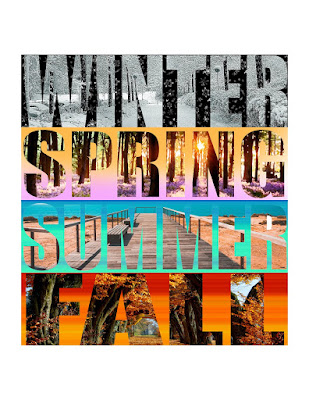Today
•Assignment: Greeting card design
https://digitalarthillwood.blogspot.com/2018/11/4-seasons-assignment.html
•New folder in Google drive.
Titled: Portfolio_your first name and last name_A3
https://topperselfie.blogspot.com/2018/11/create-new-folder-in-google-drive.html
•Copy 4 seasons assignments and work from your computer into your Portfolio on Google Drive.
posted on nov 8, 2018
•Share this folder with me so I can download and print some of your work
topperselfie@gmail.com
how to share:
•I'm finished, what do I do?
Standards:
CREATE
PRODUCE
RESPOND
CONNECT
Create
1. Generate and conceptualize artistic ideas and work.
2. Organize and develop artistic ideas and work.
3. Refine and complete artistic work.
Produce
2. Develop and refine artistic work for production.
Connect
1. Synthesize and relate knowledge and personal experiences to artistic endeavors.
2. Relate artistic ideas and works with societal, cultural, and historical context.objectives
1. Create 5 greeting card designs
2. Save into your Google Drive Portfolio folder.
2. Save into your Google Drive Portfolio folder.
Directions: Apply some of the Photoshop skills you have learned to a card design. You should design greeting cards such as a birthday card, holiday card, congratulations – any kind of greeting card.
Think about custom shapes, pasting photos, digital collage, filters, photos into type, etc.
Download this image:
https://drive.google.com/file/d/1FTv5AioEDsO2Ca3Zp2-2zjnpUVapQSmQ/view?usp=sharing
ideas:
https://www.google.com/search?q=greeting+card+design+in+photoshop&safe=strict&rlz=1C5CHFA_enUS801US801&source=lnms&tbm=isch&sa=X&ved=0ahUKEwi_p46J-ereAhUpWN8KHYlGB-EQ_AUIDygC&biw=1348&bih=729
together
link to photoshop tools
http://stevecampbellhillwood.blogspot.com/2015/12/photoshop-tools-explained.html
For typing, scroll down to "Typing on a layer" below.
Create a new Photoshop document
Name: card design
Width: 5 inches
Height: 7 inches
Resolution: 200
Color Mode: RGB Color
Save into your documents folder
In the Photoshop Options Bar (top of screen) go to Window
Check the following (unless already has checkmark) :
Workspace>Essentials
Layers
Application Frame
Options
Tools
Select the Move Tool
Open Google Chrome
Find a photo you like. Be sure it is high resolution (over 1000 pixels)
Drag it to your desktop
Open it by dragging it onto the Photoshop icon
Copy it into the photoshop document
Save
Select the Move Tool if it is not selected
Check Auto Select>Layer
Go to Edit>Free Transform
Go to View>Fit on Screen
Scale the image down or up, in proportion, by pressing
and holding the Shift key
When the image is the size you want, click the
check mark in the Options Bar or press the Return key
Use the Move Tool to move the image inside the document
Save
Tip: Click on eyeballs in layers palette to turn the layers visibility off and then back on.
Your grade: art mastery rubric
4_advanced_93-100 points. A strong amount of work has been completed. All instructions & specifications met. A comprehensive and wide-ranging exploration of visual qualities, the representation of ideas, media experiments, and technical practice is demonstrated. The work reflects superior thought and imagination.
3_proficient_85-92 points. A reasonable amount of work has been completed. Most instructions and specifications met. The work illustrates satisfactory exploration of visual qualities, and the representation of ideas. There is satisfactory evidence of work on images, media experiments, and technical practice.
2_basic_75-84 points. A small amount of work has been completed. Some instructions and specifications met. The work illustrates some exploration of visual qualities, the representation of ideas. There is some evidence of work on images, media experiments and technical practice.
1_below basic_74 and below. A less than adequate amount of work has been completed. There is little evidence of work on images, media, and technical practice.
0_No work attempted
Typing on a layer
1. Click on the T in the tools palette and select the Horizontal Type Tool

2. Click once inside the document window. Do not click and drag.
3. In the Options Bar, select a Typeface, Point Size, and Color
4. Type your words
5. Click on the check mark on the top menu
6. Resize: go to Edit>Free Transform. Scale and resize your type if you want to.
7. Click the check mark when you have what you want or the cancel button if it’s not what you want.
Applying Layer Styles & Warp Type (optional)
1. Look at the Layers Palette and be sure the layer with your name on it is still highlighted
2. In the Photoshop menu bar, go to Layer>Layer Style
3. Go to Drop Shadow or other layer styles. Click OK when you have what you want.
How to warp type by using the Warp Type Tool