Please........
1.Be on time
2.Log onto the site for this class.
You get a grade for this.
3.When I am giving instructions,
be in a seat.
4. Do not interfere with instructions
or disrupt class.
5. When I am giving instructions, your phones and headphones should be invisible. MNPS has specific regulations for electronic devices. Security of your electronic devices is your responsibility.
6. Do what I ask you to do, when I ask you.
7. Follow all school rules and MNPS rules.
8. It is your responsibility to make up missing assignments. No late work will be accepted after two weeks from the date assigned. The only exception is for excused absences.
9. Be respectful of others.
No "get out of class" permission notes without a note or email request
Computers, cell phones and other electronic devices may be used for schoolwork only. This week:
•Notes finished:
Today November 19
•Notes: How to make a layer invisible in Photoshop
•Assignment: Copy and paste 4 seasons illustrations into a Photoshop document. (FALL, WINTER, SPRING,
SUMMER)
•New folder in Google drive.
Titled: Portfolio_your first name and last name_A3
https://topperselfie.blogspot.com/2018/11/create-new-folder-in-google-drive.html
Copy finished assignments and work from your computer into your Portfolio on Google Drive.
posted on nov 8, 2018
Share this folder with me so I can download and print some of your work
topperselfie@gmail.com
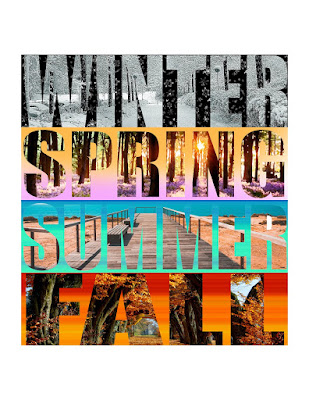
Standards:
CREATE
PRODUCE
RESPOND
CONNECT
Create
1. Generate and conceptualize artistic ideas and work.
2. Organize and develop artistic ideas and work.
3. Refine and complete artistic work.
Produce
2. Develop and refine artistic work for production.
Connect
1. Synthesize and relate knowledge and personal experiences to artistic endeavors.
2. Relate artistic ideas and works with societal, cultural, and historical context.objectives
1. Review and practice basic Photoshop skills
2. Digitize artwork in Photoshop
2. Digitize artwork in Photoshop
3.
Use Photoshop tools correctly
link to photoshop tools
http://stevecampbellhillwood.blogspot.com/2015/12/photoshop-tools-explained.html
link to photoshop tools
http://stevecampbellhillwood.blogspot.com/2015/12/photoshop-tools-explained.html
Complete practice 1 and 2
No make ups after this week.
Practice 1:
Create a new Photoshop document
Name: practice 1
Width: 17
Height: 11
Resolution: 200
Color Mode: RGB Color
Save into your documents folder
In the Photoshop Options Bar (top of screen) go to Window
Check the following (unless already has checkmark) :
Workspace>Essentials
Layers
Application Frame
Options
Tools
Select the Move Tool
Open Google Chrome
Find a photo you like. Be sure it is high resolution (over 1000 pixels)
Drag it to your desktop
Open it by dragging it onto the Photoshop icon
Copy it into the practice 1 document
Save
Select the Move Tool if it is not selected
Check Auto Select>Layer
Go to Edit>Free Transform
Go to View>Fit on Screen
Scale the image down, in proportion, by pressing
and holding the Shift key
When the image is the size you want, click the
check mark in the Options Bar or press the Return key
Use the Move Tool to move the image inside the document
Repeat the above and place 9 more different images in the document
Save into your documents folder as practice 1
Tip: Click on eyeballs in layers palette to turn the layers visibility off and then back on.
Practice 2:
Create a new Photoshop document
Name: practice 2
Width: 5
Height: 17
Resolution: 200
Color Mode: RGB Color
Save into your documents folder
In the Photoshop Options Bar (top of screen) go to Window
Check the following (unless already has checkmark) :
Workspace>Essentials
Layers
Application Frame
Options
Tools
Select the Move Tool
Open Google Chrome
Find a photo you like. Be sure it is high resolution (over 1000 pixels)
Drag it to your desktop
Open it by dragging it onto the Photoshop icon
Copy it into the practice 2 document
Save
Select the Move Tool if it is not selected
Check Auto Select>Layer
Go to Edit>Free Transform
Go to View>Fit on Screen
Scale the image down, in proportion, by pressing
and holding the Shift key
and holding the Shift key
When the image is the size you want, click the
check mark in the Options Bar or press the Return key
check mark in the Options Bar or press the Return key
Use the Move Tool to move the image inside the document
Repeat the above and place 9 more different images in the document
Save into your documents folder as practice 2
Tip: Click on eyeballs in layers palette to turn the layers visibility off and then back on.
Assignment_4 Seasons
Create a new Photoshop document
Name: 4 Seasons
Width: 11
Height: 8.5
Resolution: 200
Color Mode: RGB Color
Save into your documents folder
In the Photoshop Options Bar (top of screen) go to Window
Check the following (unless already has checkmark) :
Workspace>Essentials
Layers
Application Frame
Options
Tools
Select the Move Tool
Copy and Paste a Seasons illustrations into Photoshop
Save
Select the Move Tool if it is not selected
Check Auto Select>Layer
Go to Edit>Free Transform
Go to View>Fit on Screen
Scale the image down, in proportion, by pressing
and holding the Shift key
When the image is the size you want, click the
check mark in the Options Bar or press the Return key
Use the Move Tool to move the image inside the document
Repeat with your other seasons illustrations.
Save
Your grade: art mastery rubric
4_advanced_93-100 points. A strong amount of work has been completed. All instructions & specifications met. A comprehensive and wide-ranging exploration of visual qualities, the representation of ideas, media experiments, and technical practice is demonstrated. The work reflects superior thought and imagination.
3_proficient_85-92 points. A reasonable amount of work has been completed. Most instructions and specifications met. The work illustrates satisfactory exploration of visual qualities, and the representation of ideas. There is satisfactory evidence of work on images, media experiments, and technical practice.
2_basic_75-84 points. A small amount of work has been completed. Some instructions and specifications met. The work illustrates some exploration of visual qualities, the representation of ideas. There is some evidence of work on images, media experiments and technical practice.
1_below basic_74 and below. A less than adequate amount of work has been completed. There is little evidence of work on images, media, and technical practice.
0_No work attempted
